Debugging workarounds to MSFS2020 for MobiFlight
In a previous post I walked through how to apply workarounds to MSFS2020 to get access to Bvars from MobiFlight.
If you run into trouble getting the workaround to take effect here are some ways to debug it using developer tools in MSFS2020. All of these techniques assume you have developer mode enabled in flight simulator and have the Model Behaviour dialog open.
Tip 1: Verify your custom Lvar is getting set
Open the Model Behaviour dialog and switch to the Local Variables tab. Use the search box to filter the list to the custom Lvar name created for your workaround. In the screenshot below the list is filtered to the Lvar wrapping the Bvar for the TBM930 inertial separator:
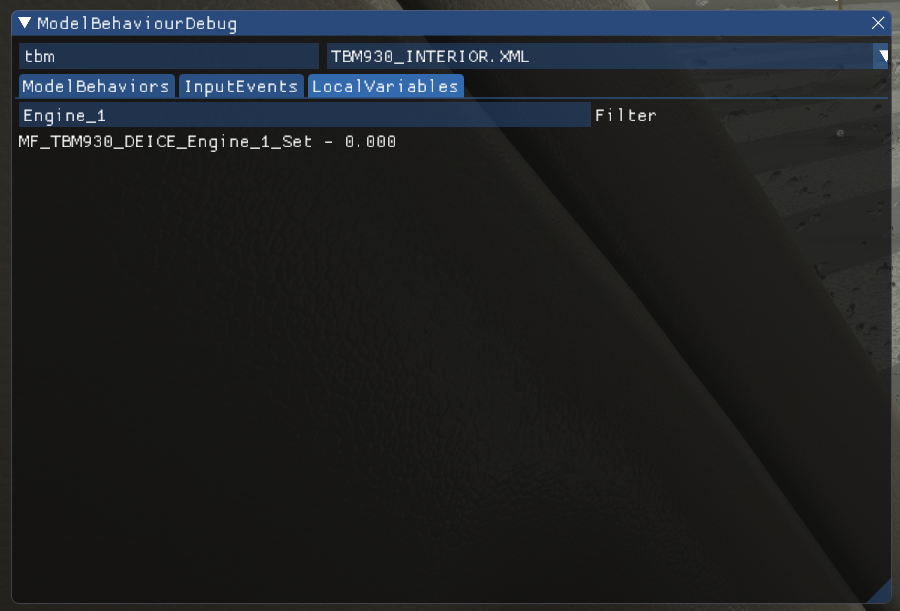
With the variable visible trigger the input event using your attached device (e.g. flip the physical switch to the on position). You should see the Lvar change, first to the value specified in MobiFlight (e.g. two) then to one less than that value, then zero. For example, when turning the inertial separator on the values should be 2, 1, then 0.
If you do not see the Lvar value changing the issue could be:
- The switch isn’t triggering
- The switch isn’t setting the Lvar properly
- The workaround in the plane’s XML file has a typo/error in it
- The workaround wasn’t applied to the correct file
Tip 2: Verify the Bvar is changing
If the Lvar is changing but the plane isn’t reflecting the new state the next step is to verify the Bvar is changing.
Open the Model Behaviour dialog and switch to the Input Events tab. Find the Bvar that’s being wrapped by the workaround and click the <Start tracking> button. This will add the Bvar to the list on the right side of the dialog and show its current value.
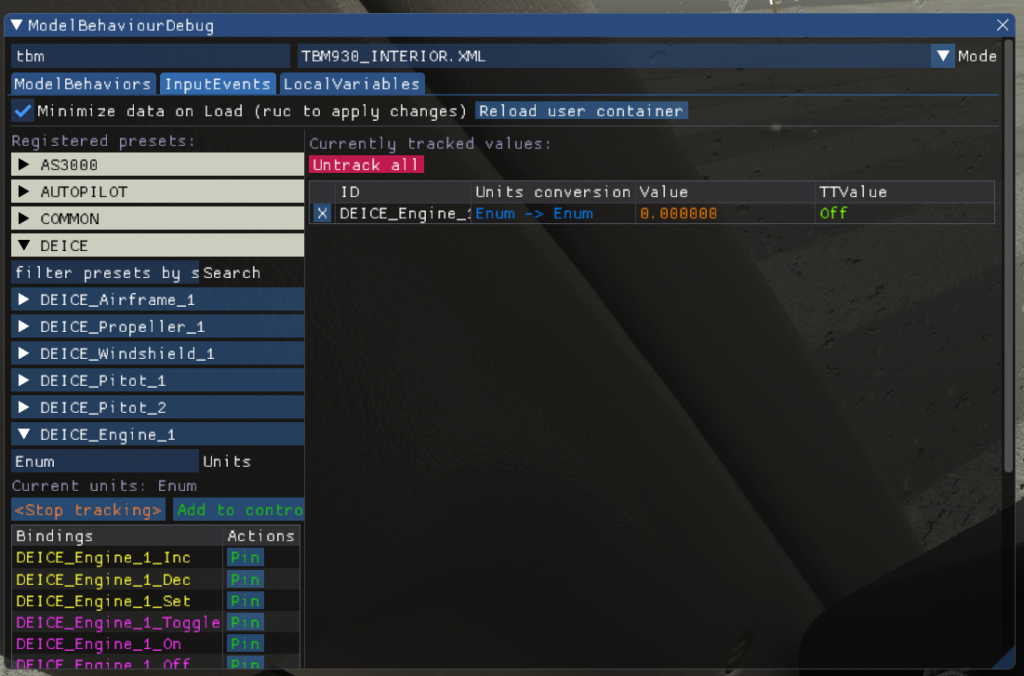
With the dialog open trigger the custom event using MobiFlight, e.g. by flipping your switch on. The Bvar should update to the set value. For example, in the case of the TBM930 inertial separator the value should become 1.
If the Bvar doesn’t change then verify the workaround RPN is setting the correct Bvar.